Connecting TimeCom with BambooHR
How to Connect TimeCom with BambooHR in a few easy steps
Step 1: Sign on to Accu-Time Systems Customer Portal
You should have received an email sent to you by the customer care team at Accu-Time Systems with instructions on how to activate your Accu-Time Systems Portal account.
- Click on the email link embedded in the email,
- Use your email address to log in into the Accu-Time Portal account.
- Once in, you will be prompted to create a password.
If you have not received your portal credentials, please reach out to customercare@accu-time.com
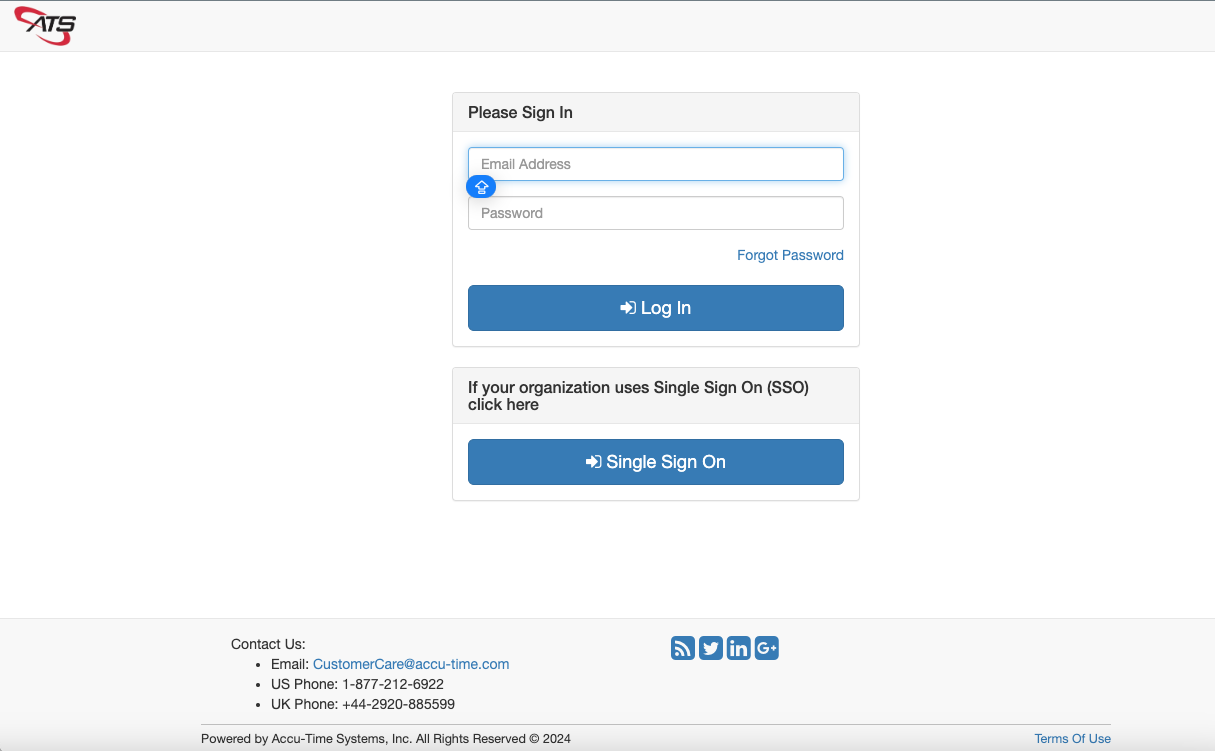
Step 2: Sign on to BambooHR
Once you access the Accu-Time Systems Portal, you will see three tiles. (see image below)
- A file repository
- User management and the
- Bamboo Integration title.
Click on the “BambooHR Integration” Tile. This action will prompt you to enter your BambooHR credentials.
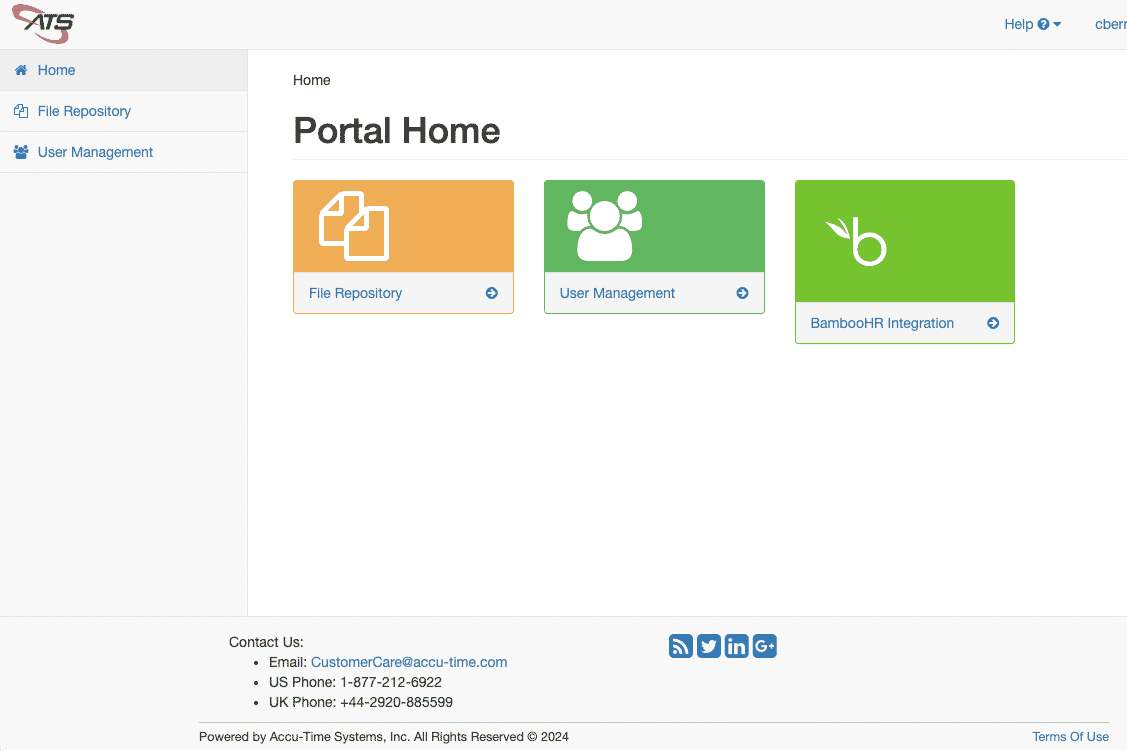
Step 3: Generate API Key – (automatic process)
When you enter your BambooHR credentials, an API Key will be auto-generated and the connection between both systems will be automatically created. You do not need to manually sync any fields.
Note: The API key is used to connect TimeCom with your BambooHR Time Tracking Platform.

Upon successful connection, you will see the following message:
Connection Successful!

Your final step: Contact Accu-Time Systems’s customer care team to complete your activation. Create a support ticket at customercare@accu-time.com and indicate that you have successfully connected TimeCom with BambooHR.
If you are not able to successfully connect, you will see the following message:
Connection Failed!

Please contact Accu-Time Systems’s customer care team to trouble shoot the integration process. You can create a customer support ticket at customercare@accu-time.com
